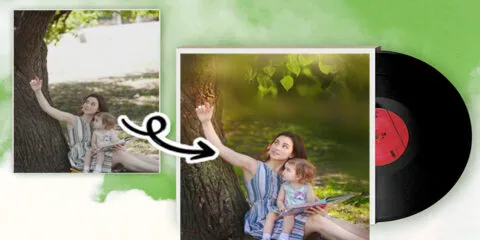How to change photo color in Photoshop
You could wish to change photo color for a variety of reasons, such as to better fit your company's theme or to add some artistic flair. If there are any features of the images you took with your camera that you feel need improvement, you may also choose to make some tweaks.
Whatever your motivation, Adobe Photoshop offers a wealth of helpful tools that can assist you bring your images to life. Additionally, this tutorial will teach you how to use a variety of Photoshop functions to alter an image's color.
How to Change Photo Color in Photoshop Using Hue/Saturation
The Hue/Saturation function in other applications, such as Adobe Lightroom, is nearly the same. When altering the color of an image in Photoshop, this is the most straightforward place to begin.
Apart from hue and saturation, another slider that you can use is called Lightness. This enhances the matte appearance of your photos in a useful way. This is how to utilize Photoshop's Hue/Saturation tool to change photo color:
You could wish to change photo color for a variety of reasons, such as to better fit your company's theme or to add some artistic flair. If there are any features of the images you took with your camera that you feel need improvement, you may also choose to make some tweaks.
Whatever your motivation, Adobe Photoshop offers a wealth of helpful tools that can assist you bring your images to life. Additionally, this tutorial will teach you how to use a variety of Photoshop functions to alter an image's color.
How to Change Photo Color in Photoshop Using Hue/Saturation
The Hue/Saturation function in other applications, such as Adobe Lightroom, is nearly the same. When altering the color of an image in Photoshop, this is the most straightforward place to begin.
Apart from hue and saturation, another slider that you can use is called Lightness. This enhances the matte appearance of your photos in a useful way. This is how to utilize Photoshop's Hue/Saturation tool to change photo color:
- The first step in altering the color of an object or area in a photo is to choose it. While Adobe Photoshop offers a variety of selection options, the Quick Selection feature typically functions well.